Why is My Scanning So SLOW???
Have you ever had a big stack of papers that need to be scanned and it runs through the document feeder and you go back to your computer and think… where are my files? Then 20 minutes later they show up, and you can’t help but wonder… why is this copier so SLOW scanning. There are some reasons it could be happening… and a few things you can do about.
Reason 1 – It’s a bad copier for scanning
This is possible in the situation where you have a home unit that is doing more than it was designed for. If this is the case, then you have a choice to make… Deal with it or get something better.
Reason 2 – Scanning Resolution
If you have the scanner at 600 or 1200dpi, then the scans will be a lot bigger than if you scan at 150dpi. The problem with 150dpi is the scan quality can be bad. What to do here, test a 5 page document with lots of text or graphics… try different resolutions and try and find the right balance between file size and scan quality. If 200dpi looks good and is 600kb and 600dpi looks about the same and is 4.8MB, then you should pick the 200dpi because the problem compounds the bigger the job gets.
Reason 3 – You Have OCR Turned On
PDFs can scan to be an image or scan to recognize all of the text. Having it recognize the text will make the processing of the job take quite a bit longer. If you don’t want the pdf to be text searchable, turn off the PDF-A or the text searchable option if that is on.
There is almost always a solution to make scan hit the speed and quality you desire. The key is to patiently work with the scanner and find the sweet spot and then set the templates and defaults to the sweet spot so you don’t have to change settings for every job.
Part of our installation is to ensure scan is setup correctly. If you are having trouble with your copier’s scanning, let us know and we may be able to help (even if you are not a current customer…)
Call us to get or lease a new copier if you have been using a desktop copier.